Hi guys!
I am merging this project with my website, Dance Gaming USA!
If you are looking for more tutorials related to dance gaming in general (like how to get better at Dance Dance Revolution or In the Groove), you will find them there. If you are looking for song packs or ways to edit your song files or make your own steps, the information will still be available for you here.
MWOK has made his second tournament pack available for your enjoyment - there are a LOT of awesome files in here, so check it out!
You can get it here ---------> MWOK Tourney 2 Pack
Master Wok - New Jersey ITG Scene
Probably one of the best reasons why I like playing on a hacked ITG machine is that players get their files on the machine and design tournaments around them. Based on the tournament reception, sometimes those files stay on the machine. A particularly memorable instance for me is the packs designed by "MWOK".
He is one of my preferred step artists as he chooses fun files to create steps for. To download some of his work, click this link:
Master Wok's Sweet and Sour Surprise
He's looking for some feedback on his work, so if you post on DDRFreak, feel free to let him know what you think here.
Enjoy!
-N8
He is one of my preferred step artists as he chooses fun files to create steps for. To download some of his work, click this link:
Master Wok's Sweet and Sour Surprise
He's looking for some feedback on his work, so if you post on DDRFreak, feel free to let him know what you think here.
Enjoy!
-N8
Stepmania and DDR Songs? Finds and downloads...
Since finding whole packs of step files can be difficult, I will periodically update this blog with a few entries of both new and old packs that I come in contact with. One of my links on my other blog has a large list of packs you can sort through and download.
I figure looking at all those packs might be a bit much to sort through at all at once, so I will post one of my personal favorites:

This is one of the more well known stepmania song packs created, aside from the Tournamix Series. Keyboard Collab sports some fun charts for all skill levels, and maybe a few things you could modify and put on your USB to try on an ITG R21 cabinet. [For advanced players]
---------------------------
If you are looking for something that you can play at home that resembles DDR songs, this should be fun and useful for you:
Spork! DDR Encore
Here are a few examples of songs you will find there [click to download]:

 There are literally dozens of songs listed on Spork's site that feature songs that you can play that are similar in difficulty to Dance Dance Revolution songs. Difficulties range from 1-10, just like the songs for DDR. If you have a pad at home and Stepmania, you can give them a run for yourself!
There are literally dozens of songs listed on Spork's site that feature songs that you can play that are similar in difficulty to Dance Dance Revolution songs. Difficulties range from 1-10, just like the songs for DDR. If you have a pad at home and Stepmania, you can give them a run for yourself!
Enjoy!
-N8
I figure looking at all those packs might be a bit much to sort through at all at once, so I will post one of my personal favorites:
This is one of the more well known stepmania song packs created, aside from the Tournamix Series. Keyboard Collab sports some fun charts for all skill levels, and maybe a few things you could modify and put on your USB to try on an ITG R21 cabinet. [For advanced players]
---------------------------
If you are looking for something that you can play at home that resembles DDR songs, this should be fun and useful for you:
Spork! DDR Encore
Here are a few examples of songs you will find there [click to download]:
Enjoy!
-N8
Recent Pack Creations
For your enjoyment and convenience, I have linked up some fan made packs that were recently made:
NIQ9 - Project Destruction

Songlist:
A Feast For The Vain - Kamelot
Almost Easy - Avenged Sevenfold
Battlefield - Blind Guardian
Beyond Life's Scenery - Sirenia
Cadence of Her Last Breath - Nightwish
Days Without - All That Remains
Down from the Sky - Trivium
French Inquisition - Bleeding Through
Halt Mich - Lacrimosa
Hellhounds On My Trail - Children Of Bodom
Insurrection - Trivium
Into the Mouth of Hell We March - Trivium
Living Dead Beat - Children Of Bodom
Miasma - The Black Dahlia Murder
Needled 24/7 - Children Of Bodom
Nothing Left - As I Lay Dying
Rule the World - Kamelot
San Sebastian - Sonata Arctica
The Mind Maelstrom - Sirenia
The Serpentine Offering
This Is Who We Are - As I Lay Dying
This War is Ours (The Guillotine Part II) - Escape the Fate
(click the banner to download this pack)
---------------------
ICNH - [Insert Pack Name Here!]

Songlist:
2B A Master - Russel Velazquez
A Dios Le Pido - Juanes
A Thousand Miles - DJ Speedo feat. Wildside
Be Alive! - Stian K
Boom Boom Fire (Old Generation Mix) - D-Essex
Burning Up - Dj Redlight
Country Girl - Easy Pop
God of Romance - Judy Crystal
Happy Adventure, Delightful Adventure - Yoko Shimomura
HOT ddeu geo - 1TYM
Juliet - LMNT
Love Cheat! - MOSAIC.WAV
Mario Wario Lucario - AxleCarp
Nights in Heaven - Days in Hell (Lution Remix) - Missing Heart
Over You (Trance Mix) - Eskimo & Icebird
Running Up - Imaginary People
The Funk Is - Palpable
Up & Down Spin Me Like A Record - Mega NRG Man
Western Show on Super Mario World - Hyadain
zl - Dr. Flowershirts
*note* - these are not patched, you will have to patch them yourself.
(click the banner to download)
Enjoy!
-N8
NIQ9 - Project Destruction
Songlist:
A Feast For The Vain - Kamelot
Almost Easy - Avenged Sevenfold
Battlefield - Blind Guardian
Beyond Life's Scenery - Sirenia
Cadence of Her Last Breath - Nightwish
Days Without - All That Remains
Down from the Sky - Trivium
French Inquisition - Bleeding Through
Halt Mich - Lacrimosa
Hellhounds On My Trail - Children Of Bodom
Insurrection - Trivium
Into the Mouth of Hell We March - Trivium
Living Dead Beat - Children Of Bodom
Miasma - The Black Dahlia Murder
Needled 24/7 - Children Of Bodom
Nothing Left - As I Lay Dying
Rule the World - Kamelot
San Sebastian - Sonata Arctica
The Mind Maelstrom - Sirenia
The Serpentine Offering
This Is Who We Are - As I Lay Dying
This War is Ours (The Guillotine Part II) - Escape the Fate
(click the banner to download this pack)
---------------------
ICNH - [Insert Pack Name Here!]
Songlist:
2B A Master - Russel Velazquez
A Dios Le Pido - Juanes
A Thousand Miles - DJ Speedo feat. Wildside
Be Alive! - Stian K
Boom Boom Fire (Old Generation Mix) - D-Essex
Burning Up - Dj Redlight
Country Girl - Easy Pop
God of Romance - Judy Crystal
Happy Adventure, Delightful Adventure - Yoko Shimomura
HOT ddeu geo - 1TYM
Juliet - LMNT
Love Cheat! - MOSAIC.WAV
Mario Wario Lucario - AxleCarp
Nights in Heaven - Days in Hell (Lution Remix) - Missing Heart
Over You (Trance Mix) - Eskimo & Icebird
Running Up - Imaginary People
The Funk Is - Palpable
Up & Down Spin Me Like A Record - Mega NRG Man
Western Show on Super Mario World - Hyadain
zl - Dr. Flowershirts
*note* - these are not patched, you will have to patch them yourself.
(click the banner to download)
Enjoy!
-N8
Labels:
download,
in the groove,
itg,
r21,
song packs,
stepmania
Fun With ITG Songs and Updates
I wanted to show off how fun songs can be without being stamina draining.
As an example, I have included a video and picture for your amusement:
Updates: I have installed a customized search bar at the top of this blog. This search bar is more fine-tuned than a typical search bar and will help you find what you are looking for, whether its related to ITG or dance gaming in general, faster.
It's not perfect, and will be improved upon as soon as I get some feedback on it. Give it a whirl and tell me what you think!
Keep on stompin'~
N8
As an example, I have included a video and picture for your amusement:
Mosquito Video (click to view)
Updates: I have installed a customized search bar at the top of this blog. This search bar is more fine-tuned than a typical search bar and will help you find what you are looking for, whether its related to ITG or dance gaming in general, faster.
It's not perfect, and will be improved upon as soon as I get some feedback on it. Give it a whirl and tell me what you think!
Keep on stompin'~
N8
Labels:
dance dance revolution,
dance game,
ddr,
freestyle,
in the groove,
itg,
mosquito,
video
Making Songs That You Can Play on In The Groove
Foreword [Legendary N8]:
In the Groove 2 machines have been updated periodically, and as of 2006, you can choose a song, make steps for it, and play it on a machine. However, the only way you can do this is if you are playing on an ITG Machine that has been upgraded to R21 or later. When you go to play, check towards the bottom for the upgrade configuration - it should have R# (like R9, R21, R23). If you play on a machine that has been upgraded to R23, your songs MUST be under 2:30 in length. If they are not, the machine will not play them. If you are using the .ogg manipulation, the song will cut off after 2:30.
Part 1.1: Using Stepmania to make a simfile:
I assume you are at least familiar with Stepmania and its simfile editor program enough to at least START making a simfile. I am also assuming you are running a Windows operating system; if you have a Mac or other OS, you will need to change these directions accordingly.
In order to make a simfile, you will first need a music file (the song for your steps to go to), in either .mp3 or .ogg format. You will also need a .sm file (the file that holds the information for what steps show up). The best way to make a .sm file from scratch is to make a new .txt file (I'll call it "file.txt") in the folder with your song, and then opening it and use "save as" to save the file as "file.sm". Make sure you set the "save as type" scroll down menu to "All Files". Delete the text file if you want. You now have a song and a .sm file and can open up Stepmania.
Alternatively, an even easier way is to just "steal" a .sm file from another simfile you have. First, go to "\Program Files\Stepmania\Songs" on your computer (this may be different depending on the version of Stepmania you have and the operating system you are running). This is where all the songs in your Stepmania are located. This is also where you will need to put your own file if you want it to show up in Stepmania and be available to play.
Anyway, navigate to a song you like (or don't, it doesn't matter). Copy the .sm file located in its folder and paste it in your own song's folder (a folder that contains your .mp3 or .ogg file). Open up the .sm and delete everything below the sectionwhere everything starts with a "#" (or just delete evrything below "#BGCHANGES:;" or "#KEYSOUNDS:;"). Be sure to delete the stuff between the colon (:) and semicolon (;) in the #TITLE, #ARTIST, #OFFSET and #BPM sections too (and #STOPS if there's anything there). Fill in #TITLE and #ARTIST with your own song's info, but leave the rest blank for now.
Part 1.2: Syncing your simfile (at least passably well):
Now, I've always had a harder time syncing simfiles than making them. This section will be short, and I hope you will look elsewhere for even better advice. The short method I have listed here should get you at most .01 seconds off-sync, which most people can't pick up (although some very good players can tell if a file is even 1/100th of a second off).
There are two key parts to the sync of a file: the BPM (tempo) and the GAP (offset). The GAP should always be the first thing you try to find with your sync.
Before you sync, I recommend you slow the music down. This makes it much easier to tell, visually, if the file is early or late. To slow the music down, go into the "song options" on the menu opened by pressing escape and scroll down to the "song rate" option and set it to somewhere around .5x and .7x or so. This makes the music play slower.
To find the GAP, place an arrow on the first note of the first measure of the song. You are trying to line up the first beat of the music with the first arrow. If the first beat of the music is before the first arrow, the file is "late" and you can hit F12 to move the chart .02 seconds earlier. Conversely, if you find the first beat of the music is after the first arrow, the file is "early" and you hit F11 to make the file .02 second later.
Once the GAP is correct, you need to find the BPM. Assuming your song has a constant BPM (if you're thinking of making a file to a variable BPM song, you shouldn't need this guide, or you should really rethink stepping that song!), you can use a music analyzer to find the BPM, or if you insist on doing it manually, place quarter notes on every beat of the song, and play your file with your best guess for the BPM. If you notice the notes are getting early as the song goes on, your BPM is too fast and you can hit F7 to slow the song down. Likewise, if you find the notes are getting late, the BPM is too slow and you hit F8 to speed it up. Do this until the notes match up.
Alternatively, there is a somewhat easier way. Rather than finding the GAP first, you can find the BPM first too. How do you do that? Go here and download Mixmeister BPM Analyzer:
http://www.mixmeister.com/bpmanalyzer/bpmanalyzer.asp
Trust me, it's worth the 10 seconds of your life that it will take to fill out the small form and download it. Once you've got it, open it up and drag and drop your .mp3 onto it (it doesn't understand .ogg files - see below for how to convert your .ogg to an .mp3 if you only have an .ogg). After a few seconds, it will give you the BPM for your song. This program is by no means flawless, but it is right more often than not. If your song has a decent and steady bass beat, then chances are it's correct. If nothing comes up or later you find out it's not the right BPM (and this is your first file), then find a new song. Ask for help in the forums here if you can't find a song that gives a steady BPM, we can help.
Now go back to your .sm and input the BPM that Mixmeister gave you between the colon (:) and semicolon (;) in the #BPM part. Now you're ready to open up your song in Stepmania's editor. Open Stepmania, go to Edit Mode, navigate to your song, and open it up. Now you need to find the GAP. One good way to do this is to just put a bunch of quarter notes (red notes) or 8th notes (blue notes and red notes) that start on where you think the first beat of the song takes place, then keep playing that part over and over again, moving the group of notes up and down until they are on-sync.
Press 1, 2, 3 or 4 to input arrows. If you press left and right on the arrow keys, you can change the arrows you input from quarter notes all the way to 128th notes (in some Stepmanias). If you press space bar and then scroll down and press it again, you can highlight a section. Once you've highlighted it, press Enter and go to Cut. Scroll up or down a bit (depending on if your arrows feel early or late) and then paste them up or down a bit more than they were (I recommend going in increments of 64ths). Once your arrows feel like they match the music, scroll up to your first arrow and look to the right where it says "Current Second". Put that value into your .sm file between the colon (:) and semicolon (;) in #OFFSET (as a negative number, since you're actually "deleting" those seconds before the arrow comes up. Save your .sm, press ESC in Stepmania and go to "Reload from Disk", and now your simfile should be onsync. No need for 64th and 128ths anymore, the normal red and blue arrows should be okay. If they feel off, then repeat.
Even more alternatively, you can just create a bunch of arrows and keep pressing F7/F8 until they feel like they're more or less onsync. It won't be as fine-tuned as the above methods, but it works okay sometimes.
Either way, try to sync your file before you start making it.
Step 1.3: Make your simfile!
Self explanatory.
…wait, you want to know how to make a good file? … I'll be writing a LOT about this topic, two and a half whole parts, so… ya. Moving on…
Step 1.4: Set your simfile up for r21 Play
First of all, you need an .ogg file. If your song is .mp3, use a converter like Audacity (http://audacity.sourceforge.net/). Load your song into Audacity, select "Export as Ogg Vorbis" from the file menu, and export it. That wasn't so hard, was it? If your file is under 2:00, you're set to go. If not, you need to download the following patch:
http://r21freak.com/utilities/OggLengthPatch.zip
Extract it and drag the .ogg file over the .exe file. There should be a brief flicker of the screen, and now Stepmania/ITG thinks your sound file is 1:45 long, even if it isn't! And that's pretty much it. You still have to place the file into the right folder of your USB drive, but there's a lot of explanation of how to do that (See the FAQ), so I'll move on to the fun part: making your files better.
Making Your Own Song in Stepmania
Foreword:
I believe that Stepmania has a good guide. I think it gives you the basics on how to build a file within Stepmania that functions, and I do suggest that you read the Stepmania guide. However, I think that pictures and an easier description go a long way. So, my attempt here is to break up explanation of the SM interface into sections instead of one really long description. If there is a word used that I believe the reader may be unfamiliar with (like syncing), I will define it in the section that it is used, and index all the definitions at the bottom of the post.
Example: sync, or syncing is when you match up the arrows with the beat. When the scrolling arrows do not match the beat, the song (and steps) are said to be "off-sync". Another word used in place of this is timing.
I am going to assume that you know the basics of how Dance Dance Revolution, In the Groove, Stepmania, Flash Flash Revolution, etc. work. But, for the sake of argument, I am going to give you a "guide":
---

Quarter Note: aka. 1/4 Note
This note is the most commonly used note in any four panel dancing game. It is the note that beginners first learn on, as it is timed to the bass beat of every song. If you see a song that has none of these notes in it, it is either really difficult, or not timed (synced) correctly.
---

Eighth Note: aka. 1/8 Note
Eighth notes start appearing around difficulty level 3. As difficulty goes up, eighth notes become increasingly common. In some charts, they can outnumber quarter notes. They are timed to the "off beat"... which is the exact middle of two bass beats.
---

Sixteenth Note: aka. 1/16 Note
Sixteenth notes start appearing around difficulty level 5. As difficulty goes up, they become increasingly common. In rare cases, they can outnumber quarter or eighth notes. These notes are situated between quarter and eighth notes. They are commonly used for *gallops* (think of a horse) and *runs* (an unbroken set of arrows strung together). At high levels, they are an important part of *stream* (a chart that has a lot of runs in it is referred to as a*stream* chart). For images, consult the index below.
---

Twelfth Note: aka. 1/12 Note (also referred to as a "third" note - 1/3)
Twelfth notes start appearing around difficulty level 6. They are relatively rare in official songs, but when used, they are often paired to a "swing beat". Examples include, but are not limited to: Heaven is a '57 metallic gray [DDR], and We Know What to Do [ITG].
Other notes:
Since this is an introductory section, I will leave explanation of the other notes for later. Unless you are considering making a very challenging song, these four notes should be enough.
---
---
The SM interface
If you are trying to edit a song, you should see a screen that looks like this (or similar):
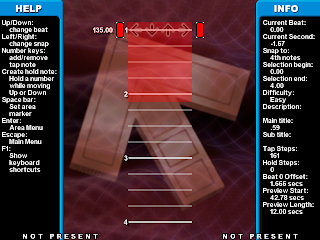
Let's zoom in on a few key parts:
 Snap Guide: This is what you use to insert arrows, holds, mines, rolls, changes in BPM, and stops. Think of it like a pointer. You can toggle this pointer by hitting the left or right arrow keys. This will change what notes you can insert. To figure out what note you are inserting, look at the top right where it says "snap to:".
Snap Guide: This is what you use to insert arrows, holds, mines, rolls, changes in BPM, and stops. Think of it like a pointer. You can toggle this pointer by hitting the left or right arrow keys. This will change what notes you can insert. To figure out what note you are inserting, look at the top right where it says "snap to:".
135.00 This is the BPM (beats per minute). To change this, you need to have the snap guide lined up with this number. This can be changed by hitting F7 or F8.
Current Beat: This is where you are on your chart. If you are at the beginning, it will say 0.00.
Current Second: This is what the music offset is. Adjusting this changes the "sync". You can do this by hitting F11 or F12.
F1: Toggles the keyboard shortcuts... this screen is very useful.
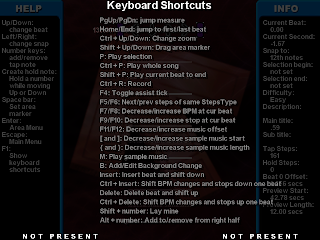
Selection Begin/ Selection End: When you hit spacebar, you will be able to create and drag a highlight a part of the screen. After you do this, hit P. Stepmania will only play the selection highlighted. Using this can really cut down on the time it takes to make a song - because you won't have to play the whole song to view what you are doing.
F4: Toggles *assist tick*. Using this helps in making sure your steps are synced/timed well.
Difficulty: This is the difficulty type that you have chosen to edit. Depending on what version you are using, this may have different names. There are five difficulties you can select for editing. Here is a list of difficulties and what they may be called:
ITG Difficulty (color) / DDR Difficulty (color)
Novice (light purple) / Beginner (light blue)
Easy (green) / Basic (yellow) / Light (yellow)
Medium (yellow) / Trick (red) / Standard (red)
Hard (red) / Maniac (green) / Heavy (green) / Expert (green)
Expert (blue) / S-Maniac (purple) / Oni (purple)/ Challenge (purple)
When you want to create a new blank chart under a certain difficulty, go to the edit menu and select the song you want to edit. Then go down and select the new difficulty you want to make and hit ENTER. A new difficulty will be created for you, and you can go into the edit screen to add notes for that difficulty.
If you want to delete notes, use the delete button. Each time you hit delete, the notes will shift up by one 1/4 space. If you want to delete the whole selection quickly, hold DELETE and the TAB key.
If you make any changes, don't forget to save! Hit Escape, and select SAVE.
Play around with the tools a little bit and see how they work. In the next post, I will get into how things work into greater detail, as well as some advanced features.
Keep on Stompin'~
-N8
I believe that Stepmania has a good guide. I think it gives you the basics on how to build a file within Stepmania that functions, and I do suggest that you read the Stepmania guide. However, I think that pictures and an easier description go a long way. So, my attempt here is to break up explanation of the SM interface into sections instead of one really long description. If there is a word used that I believe the reader may be unfamiliar with (like syncing), I will define it in the section that it is used, and index all the definitions at the bottom of the post.
Example: sync, or syncing is when you match up the arrows with the beat. When the scrolling arrows do not match the beat, the song (and steps) are said to be "off-sync". Another word used in place of this is timing.
I am going to assume that you know the basics of how Dance Dance Revolution, In the Groove, Stepmania, Flash Flash Revolution, etc. work. But, for the sake of argument, I am going to give you a "guide":
---

Quarter Note: aka. 1/4 Note
This note is the most commonly used note in any four panel dancing game. It is the note that beginners first learn on, as it is timed to the bass beat of every song. If you see a song that has none of these notes in it, it is either really difficult, or not timed (synced) correctly.
---

Eighth Note: aka. 1/8 Note
Eighth notes start appearing around difficulty level 3. As difficulty goes up, eighth notes become increasingly common. In some charts, they can outnumber quarter notes. They are timed to the "off beat"... which is the exact middle of two bass beats.
---

Sixteenth Note: aka. 1/16 Note
Sixteenth notes start appearing around difficulty level 5. As difficulty goes up, they become increasingly common. In rare cases, they can outnumber quarter or eighth notes. These notes are situated between quarter and eighth notes. They are commonly used for *gallops* (think of a horse) and *runs* (an unbroken set of arrows strung together). At high levels, they are an important part of *stream* (a chart that has a lot of runs in it is referred to as a*stream* chart). For images, consult the index below.
---

Twelfth Note: aka. 1/12 Note (also referred to as a "third" note - 1/3)
Twelfth notes start appearing around difficulty level 6. They are relatively rare in official songs, but when used, they are often paired to a "swing beat". Examples include, but are not limited to: Heaven is a '57 metallic gray [DDR], and We Know What to Do [ITG].
Other notes:
Since this is an introductory section, I will leave explanation of the other notes for later. Unless you are considering making a very challenging song, these four notes should be enough.
---
---
The SM interface
If you are trying to edit a song, you should see a screen that looks like this (or similar):
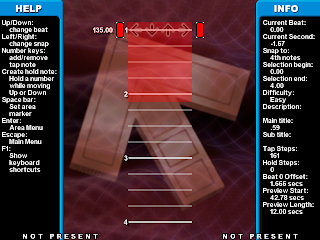
Let's zoom in on a few key parts:
 Snap Guide: This is what you use to insert arrows, holds, mines, rolls, changes in BPM, and stops. Think of it like a pointer. You can toggle this pointer by hitting the left or right arrow keys. This will change what notes you can insert. To figure out what note you are inserting, look at the top right where it says "snap to:".
Snap Guide: This is what you use to insert arrows, holds, mines, rolls, changes in BPM, and stops. Think of it like a pointer. You can toggle this pointer by hitting the left or right arrow keys. This will change what notes you can insert. To figure out what note you are inserting, look at the top right where it says "snap to:".135.00 This is the BPM (beats per minute). To change this, you need to have the snap guide lined up with this number. This can be changed by hitting F7 or F8.
Current Beat: This is where you are on your chart. If you are at the beginning, it will say 0.00.
Current Second: This is what the music offset is. Adjusting this changes the "sync". You can do this by hitting F11 or F12.
F1: Toggles the keyboard shortcuts... this screen is very useful.
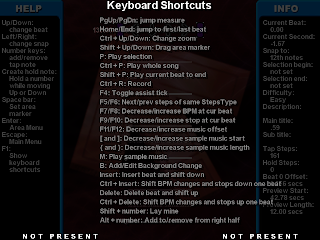
Selection Begin/ Selection End: When you hit spacebar, you will be able to create and drag a highlight a part of the screen. After you do this, hit P. Stepmania will only play the selection highlighted. Using this can really cut down on the time it takes to make a song - because you won't have to play the whole song to view what you are doing.
F4: Toggles *assist tick*. Using this helps in making sure your steps are synced/timed well.
Difficulty: This is the difficulty type that you have chosen to edit. Depending on what version you are using, this may have different names. There are five difficulties you can select for editing. Here is a list of difficulties and what they may be called:
ITG Difficulty (color) / DDR Difficulty (color)
Novice (light purple) / Beginner (light blue)
Easy (green) / Basic (yellow) / Light (yellow)
Medium (yellow) / Trick (red) / Standard (red)
Hard (red) / Maniac (green) / Heavy (green) / Expert (green)
Expert (blue) / S-Maniac (purple) / Oni (purple)/ Challenge (purple)
When you want to create a new blank chart under a certain difficulty, go to the edit menu and select the song you want to edit. Then go down and select the new difficulty you want to make and hit ENTER. A new difficulty will be created for you, and you can go into the edit screen to add notes for that difficulty.
If you want to delete notes, use the delete button. Each time you hit delete, the notes will shift up by one 1/4 space. If you want to delete the whole selection quickly, hold DELETE and the TAB key.
If you make any changes, don't forget to save! Hit Escape, and select SAVE.
Play around with the tools a little bit and see how they work. In the next post, I will get into how things work into greater detail, as well as some advanced features.
Keep on Stompin'~
-N8
Subscribe to:
Posts (Atom)
Get Social!
Bboy Videos
| No Hubs written yet! |
| No Hubs written yet! |
| No Hubs written yet! |

 Hubs by
Hubs by